Ever happened to you that you liked a reel on your Instagram once, and suddenly you want to see the same reel? Or you might want to remove likes from the reels at once.
Well, Instagram provides us with a feature where you can see all your liked posts and also dislike them at once.
But how do you do it?
To help you find the liked reels on your Instagram, here we have shared a detailed step-by-step guide on how to see liked reels on Instagram.
Let’s find out! You will be able to see all the liked reels on your Instagram account.
How to See Liked Reels on Instagram
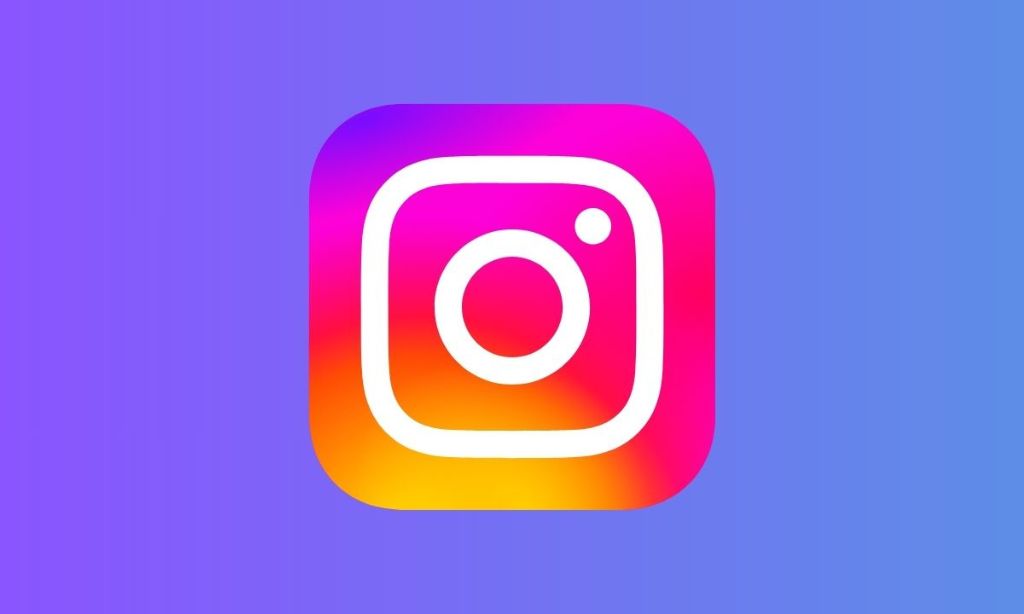
Instagram now has a huge list of access settings, and navigating the liked reels on your Instagram is really confusing. Here is a complete step-by-step guide to finding all the reels and posts you have liked on Instagram.
How to See Your Liked Reels on Instagram from Your Mobile
The steps below are similar for Android as well as iOS devices.
Step 1: Open your Instagram and tap on the profile icon in the right-hand corner.
Step 2: Once you land on your profile, click on Access settings, i.e., the “” option at the right corner above.
Step 3: Now, from the menu, select “Your Activity.”
Step 4: Here, you will see the activity you have done on your Instagram account. Select the “Likes” option from the list.
Step 5: You will land on the page where you will see all the liked content on Instagram, i.e., all posts and reels.
You can apply a filter to see only liked reels on this page.
Step 6: You will see filter options at the top of your liked content. From these options, choose “All Content Types.”
Step 7: Tap on the “Reels” option from this list. And that’s it. Once you filter out the reel content, you will be able to see the liked reels on your Instagram.
Moreover, there are other filters that you can apply to find a specific reel. You can find reels according to date, creators, or latest or older content.
Isn’t that easy?
How to See Your Liked Reels on Instagram from Desktop
Now that you know how to view your liked reels on Instagram from your mobile device, let’s see how we can do it from a desktop (web account).
Well, from the web account, you can see the content that you have liked on Instagram, but you can not filter out the liked reels. That means you can not see only liked reels. It shows the complete content, including posts.
Here is how you can do it:
Step 1: Log in to your Instagram account on a web browser and click on “More,” i.e., the “” option at the left corner below.
Step 2: Now, select the “Your Activity” option from the menu.
Step 3: Once you select the option, you will be able to see all the activities you have done on Instagram. Click on “Likes” to see the liked content on your Instagram.
That’s it! It is really easier to navigate liked reels on a desktop than on your mobile device. Additionally, you can also read about the Instagram Shadowban Test.
How to Remove your Likes from Multiple Instagram Posts at once
Now, if you want to remove likes from your liked content at once, here is how you can do it.
These steps are quite similar for desktop as well as mobile devices.
Step 1: Once you open the liked content section, you will see the ” Select ” option in the right corner above. Click on it.
Step 2: Select the posts or reels that you want to remove likes from. Once you select, simply tap “Unlike.”
Your likes will be removed at once.
You May Find Interest: Instagram Rolling Out New Parental Supervision Tools
How to See Saved Posts on Instagram?
Now, you might have saved the posts or reels that you liked. So here is how you can access the saved posts on your Instagram.
How to see saved posts on Instagram from Mobile
The following steps are similar for Android as well as iOS devices.
Step 1: Go to the profile and click on the “” option in the right corner above.
Step 2: Click on the “Saved” option from the menu.
Step 3: Once you go to the saved folder, you will see all the saved posts on your Instagram. You can also filter out the reels and posts; you will see two options at the top bar.
How to see saved posts on Instagram from the Desktop
Here is how you can see the saved post on Instagram from your desktop.
Step 1: Open your account on the web browser and click on the “More” option in the left corner below.
Step 2: Choose the “Saved” option from the menu.
Step 3: You will land on a saved page where you will see all your saved posts and reels.
That’s it!
Final Thoughts
We hope the above guide has covered how to see liked reels on Instagram accounts. With these steps, you can easily navigate and filter out the reels that you have liked. If you find an issue loading your liked reels, then you can try restarting or reinstalling your Instagram account.
What’s more?
How do you like this Instagram feature? Share your thoughts in the comment section below.
