Have you ever noticed a frustrating drop in image quality when setting a Display Picture (DP) on WhatsApp? This common issue has puzzled many, leaving them wondering why even high-definition (HD) images seem to lose their clarity once uploaded. If you’ve found yourself facing this perplexing situation, rest assured that you’re not alone.
The phenomenon at play here revolves around the intricate mechanics of how WhatsApp manages image compression during the uploading process. The good news is that there exists a solution—a method to ensure that your WhatsApp DP retains its original, pristine quality. In this detailed article, we will delve deep into the underlying reasons behind this quality reduction and provide you with step-by-step instructions on how to set up a WhatsApp DP without compromising in its sharpness and visual appeal.
Unveiling the Inner Workings of WhatsApp’s Image Compression
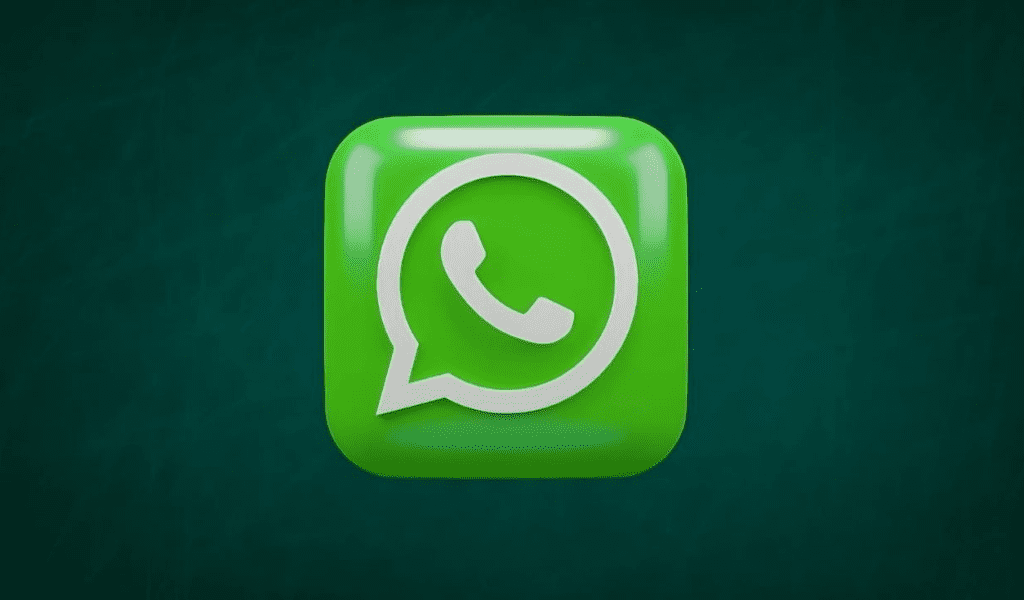
WhatsApp, as a highly secured communication platform, is designed with a primary focus on swift data transfer to facilitate efficient and seamless communication between users. As part of this optimization, the application employs image compression techniques to minimize the size of image files. The rationale behind this approach is that larger files consume more data and necessitate additional time for transmission, thereby impacting WhatsApp’s core objective of rapid data exchange. Consequently, even images with high resolutions, including your chosen profile picture, undergo a process of compression to ensure quick and hassle-free sharing. Additionally, read on How WhatsApp Incognito Mode Works.
Preserving Image Quality for Your DP
To circumvent the challenge of diminished image quality when uploading a WhatsApp DP, you can follow these simple yet effective steps:
-
Begin by launching the WhatsApp application on your device. Upon accessing the main screen, identify and tap on the three dots located at the upper-right corner.
-
A menu will unfold, and from this menu, select the ‘Settings’ option. This action will lead you to the settings interface.
-
Within the settings menu, proceed to navigate to the ‘Storage and data’ section. This section typically occupies the fifth spot in the list of available options.
-
Once you’ve entered the ‘Storage and data’ section, direct your attention to the ‘Media upload quality’ setting. This setting is pivotal in determining the quality of the images you upload.
-
By default, this setting may be configured to ‘Auto,’ which allows WhatsApp to automatically apply image compression as needed. To override this and ensure optimal quality, switch the setting to ‘Best quality.’
-
To confirm and solidify your preference for higher image quality, finalize the process by clicking on the ‘OK’ button.
Upon making this adjustment, you’ll notice a remarkable change in the quality of images uploaded, including your WhatsApp DP. This change aligns with your intention to maintain the original clarity and vibrancy of your chosen image.
Decoding the Spectrum of Media Quality Options
WhatsApp, with its global user base surpassing the 5 billion mark, caters to a diverse range of user needs. Consequently, the platform offers varying media quality options to accommodate different scenarios and circumstances:
-
Auto Quality: This default setting, often recommended by WhatsApp, balances image quality and data conservation. It serves well for routine interactions when urgency isn’t a primary concern.
-
Best Quality: Opting for this setting is prudent when you have abundant data at your disposal. By selecting this option, you guarantee that the images you share possess the utmost quality, making it particularly suitable for sharing media that demands precision and clarity, such as your WhatsApp DP.
-
Data Saver: When data availability is limited, the Data Saver option comes into play. This setting compresses images, effectively conserving data usage while still facilitating the seamless exchange of images. If you’re interested in learning transferring WhatsApp from Android to iOS read this article.
Takeaway
In summary, this comprehensive guide has illuminated the intricate process of setting a WhatsApp DP without incurring any loss of image quality. By leveraging the media quality settings, you can ensure that your profile picture remains sharp, vibrant, and true to its original form. The diverse array of media quality options offered by WhatsApp empowers users to strike an optimal balance between data conservation and image clarity. Feel free to engage with us in the comments section if you harbor any queries or seek further clarification regarding the topics discussed in this article. We are here to offer prompt and insightful assistance to enhance your understanding and experience with WhatsApp’s image quality dynamics.
