In the realm of modern digital applications, Discord stands as a versatile platform that connects communities and facilitates seamless communication. Like any software, Discord employs a cache to expedite processes and enhance efficiency. However, this cache can sometimes lead to issues such as outdated files persisting locally. In this guide, we will delve into the importance of clearing the Discord cache and provide step-by-step instructions to do so on various platforms.
The Significance of Clearing Discord Cache
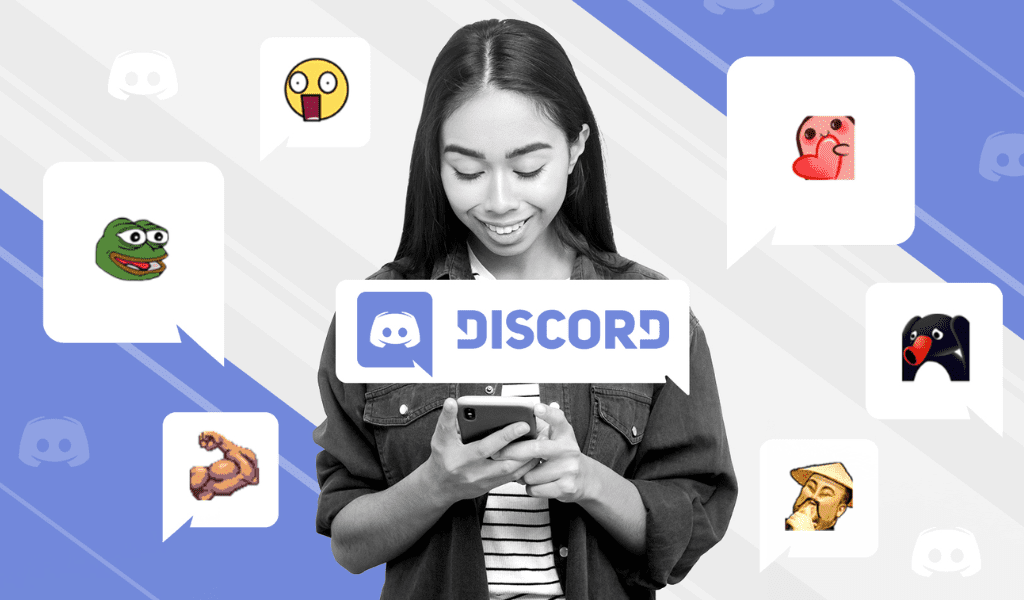
Discord’s cache serves a pivotal role in optimizing its functionality. However, clearing the cache is essential for several reasons:
-
Resolve Issues: Clearing the cache can address problems like crashes or discrepancies in image and video display, ensuring a smoother user experience.
-
Free Up Storage: Regular cache clearing aids in reclaiming valuable storage space on your device, particularly if you’re a frequent Discord user.
-
Enhance Privacy: Cached personal data, including messages and images, may compromise your privacy. Clearing the cache helps eliminate temporary duplicates of sensitive information.
An article suggestion for you – How to know who is calling you.
How to clear discord cache on Windows:
- Close the Discord program on your Windows computer.
- Type “%appdata%” in the search bar and press Enter.
- Access the resulting folder and locate the “Discord” folder.
- Within the Discord folder, identify and delete the following three folders:
- Cache
- Code cache
- Cache for Graphics Processing Unit (GPU)
Clearing Discord Cache on iPhone:
- Open the Discord app on your iPhone.
- Tap the profile picture in the lower right corner.
- Scroll down and find the “Dev Only” section.
- Choose “Empty the caches” to clear the cache from your Discord app.
Note: For iPhone users, you can also uninstall and reinstall the Discord app to achieve cache clearance.
Clearing Discord Cache on Android:
- Open the settings on your Android device.
- Navigate to “Applications” or “Application Manager.”
- Locate the Discord app in the list and select it.
- Click on “Storage and Cache” and then tap “Clear the cache.”
Final Words
Clearing the Discord cache is a fundamental practice to maintain the app’s optimal performance. By adhering to the steps outlined in this guide, you can effortlessly clear the cache on Discord across various platforms. This process not only mitigates potential issues but also ensures your privacy, frees up storage and enhances your overall Discord experience. Remember that after clearing the cache, you will need to log in again. Make cache clearing a periodic habit to ensure that Discord operates seamlessly and without any impediments.
