Is your Snapchat feed suddenly filled with more error messages than feed? Are videos refusing to play, leaving you staring at a spinning gray circle?
Well, you are not alone!
Many Snapchat users encounter the dreaded “Snapchat won’t play video” issue. These video playback issues on Snapchat can be frustrating, hindering your ability to share and engage with content seamlessly.
So, to help you troubleshoot this problem, this article explains 10 different ways to fix your Snapchat won’t play video issue.
So grab your phone and get ready to bring your smooth Snapchat experience back.
Snapchat Won’t Play Video? Common Snapchat Video Issues
There are many reasons why your Snapchat is not playing video. Well, this could be anything, like not being able to see the video snap of your friend, or maybe the video is taking too long to load.
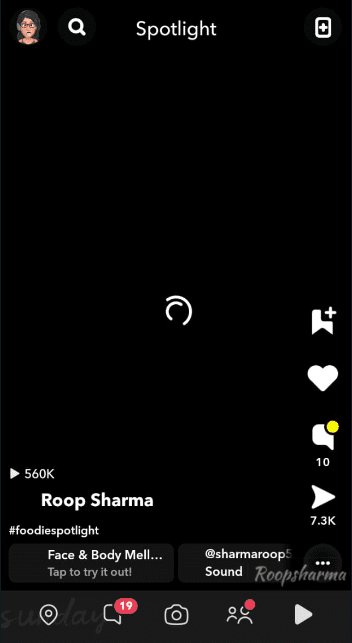
Here are some common issues with Snapchat videos not playing:
- Videos fail to load properly. When checking spas, you only see a black screen without any error.
- Videos take too long to load or never start playing.
- Your video snaps only play audio but not the visuals.
- You are unable to open or view the Snapchat videos.
- Snapchat freezes when you open a video
- Blur or poor-quality videos and continuous buffering.
- Grey screens continue to display for a long.
If you are facing some of the issues mentioned above, then fret not! Read on to fix these issues in easy steps. Additionally, you can also read about How to Send GIFs on Snapchat?
How to Fix – Snapchat Won’t Play Video
Here are 10 different ways that you should try to fix your Snapchat video won’t play issue.
1. Get a Strong Internet Connection
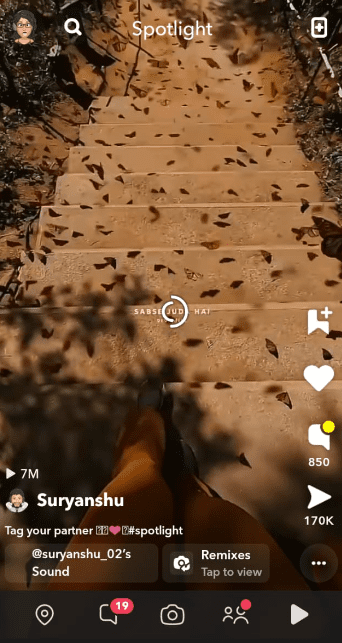
The first solution is obviously to check if your internet connection is working properly. A slow or unstable internet connection is the major reason why your Snapchat videos are not playing.
Snapchat videos require more bandwidth than regular ones. So make sure your internet is strong and stable.
If you are using your mobile data, then try turning on airplane mode and turning it off after a minute. On the other hand, if you are using a WiFi connection, then see if your connectivity is stable.
Once you check your internet connectivity, close and re-open your Snapchat to see if it works.
2. Restart the Snapchat
There might be a glitch while using Snapchat. So try to force-close the app and restart it.
Restarting your Snapchat app will refresh your videos and corrupt data that might be causing issues.
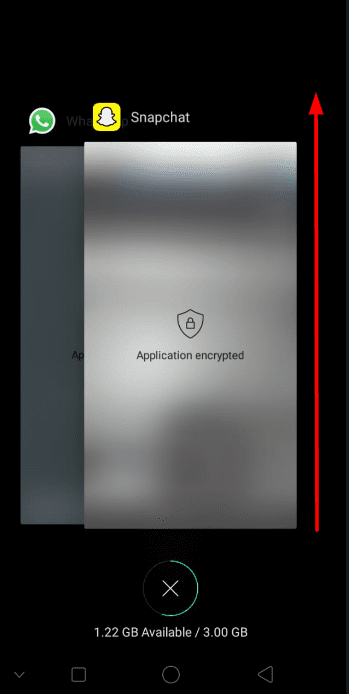
To force stop your app and reseat, you need to:
- Double-tap on your Home button to see your recently used apps.
- Now, swipe the app up to close it.
- Open your Snapchat again and check if the videos are playing or not.
Restarting such glitchy apps resets the functionalities and solves temporary bugs.
3. Restart your Device
The most reliable way is to restart your device. Restarting your device can resolve many issues on your phone besides “Snapchat won’t play video”
So try restarting your device. Moreover, make sure your iPhone or Android is up to date. These updates include bug fix, optimizations, and security patches that help in improving app performance.
So don’t forget to restart your device or update it timely.
4. Update or Reinstall Snapchat
This might be the case that your Snapchat is outdated. Outdated Snapchat versions may contribute to video playback issues.
Ensure your app is up to date by checking for updates on your respective app store. If problems persist, consider reinstalling Snapchat to eliminate any underlying software conflicts.
5. Clear Cache and Data: How to Clear Snapchat Cache
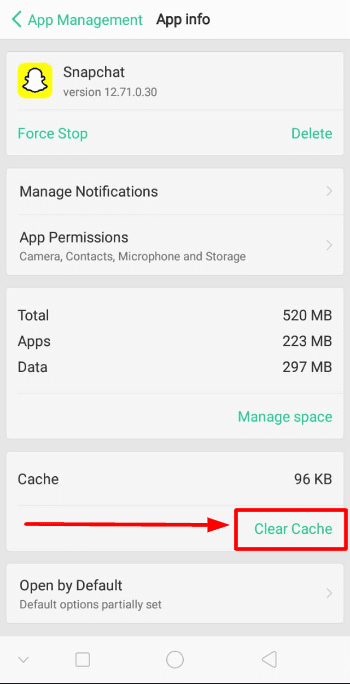
Accumulated cache and data within the Snapchat app can lead to performance issues. Clearing the cache and data can resolve potential conflicts.
To clear Snapchat cache and data:
- Go to your device’s settings.
- Find and select the Snapchat app.
- Tap on “Storage” and then “Clear Cache” and “Clear Data.”
6. Grant Access to Necessary Snapchat Permissions
Snapchat needs access to your device functionalities like camera, microphone, and storage to load and play the video properly.
It might cause problems in loading videos if you have restricted these permissions. So make sure you have allowed access to these functions. If not, then:
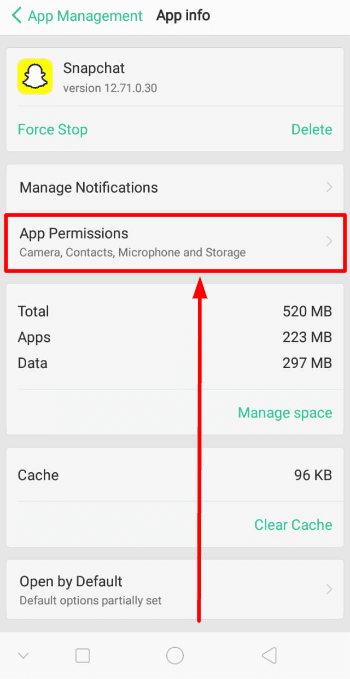
For iOS users: Go to settings – Choose Snapchat – Toggle on each option
For Android users: Go to settings – Applications – Choose Snapchat – allow permissions.
On the Snapchat app: Go to settings – Tap on gear icon – Mange – Grant permission
7. Free up your Device Storage
Insufficient storage on your device can hinder app performance, including video playback on Snapchat.
Make sure you free up space by deleting unnecessary files and apps. This can make your app run smoothly and play the video without difficulty.
8. Try Changing your DNS
Another way to “Snapchat videos won’t play” is to change your DNS settings.
Switching to a different Domain Name System (DNS) can sometimes improve internet connectivity and resolve playback issues. You can experiment with alternative DNS settings on your device to see if it makes a difference.
For example, try changing your DNS1 and DNS2 to 8.8.8.8 and 8.8.4.4, respectively.
9. Log In to your Snapchat from another Device
If your Snapchat is still causing issues in playing a video, then you should try switching your device.
There might be software bugs and glitches or outdated operating systems that cause interference in playing video.
The solution to this is to access your Snapchat entirely on a different device. You can use another smartphone to check if the videos are playing properly or not.
If they do, then it is caused by your device. You may then consider updating the operating system or switching to a new device.
10. Contact Snapchat Support
Sometimes, there might be the case that Snapchat is down or having some glitches. There is no solution in this case but to wait.
If all else fails, try reaching out to the Snapchat support team. You can also stay updated with their Twitter account or social media pages to check if they have posted about a similar problem.
If not, then consider contacting their support team and ask for help.
Final Verdict
Snapchat video playback issues can be frustrating, but with these 10 detailed solutions, you should be able to identify and resolve the problem.
Remember to start with the basics, such as checking your internet connection, and progressively move towards more advanced solutions.
If the problem persists, don’t hesitate to contact Snapchat support for personalized assistance.
Keep snapping!
FAQs
Why do Snapchat videos freeze?
There are many issues that might cause freezing your videos. This includes weak internet connection, overloaded phone storage, outdated apps, app bugs, or data saver mode enabled.
Why won’t my Snapchat take videos anymore?
This might be caused due to app permissions issues, camera malfunction, insufficient storage, or outdated apps.
Why is my Snapchat not loading anything?
If your Snapchat takes time to load, it is likely due to a weak internet connection, server outage, app bugs, or outdated apps.
How to clear Snapchat Cache?
To clear your Snapchat Cache, For Android: Go to Settings > Apps > Snapchat > Storage > Clear Cache. For iPhone: Settings > Snapchat > Clear Cache.
