Introduction
Whatsapp has become an eminent part of our day to day lives, so much so that transferring Whatsapp to the new device is the first thing on our to-do list as soon as we buy a new smartphone. Now, if you are switching from Android to Android or iOS to iOS, you can use any of the conventional ways to move Whatsapp data.
But, in case you are planning to switch from Android to iPhone, things will be slightly different. If you don’t know already, there’s no direct way to transfer Whatsapp from Android to iPhone. Instead you have to rely on third-party applications to get the job done. In this guide, we’ll walk you through one such tool – Wondershare MobileTrans – that’ll allow you to move all your Whatsapp data from the old Android device to the new iPhone.
So let’s get started without much ado.
Part 1: WhatsApp Transfer: What’s the Importance?
Now, why would you want to transfer Whatsapp while switching to a different smartphone? The answer is pretty simple. For 99% of users, Whatsapp is the go-to daily messenger that they use to stay in touch with friends, colleagues, and family members. An average user nearly spends 2-3 hours every single day chatting on Whatsapp.
So, when someone switches to a new smartphone, there’s no arguing the fact that they would also want to move their Whatsapp data to the new device. Apart from helping them preserve their conversations, Whatsapp transfer will also allow them to transfer pictures, videos, and other media files they’ve shared or received on Whatsapp.
Part 2: Top 3 Ways to transfer WhatsApp chats from Android to iPhone
Way 1: Transfer WhatsApp from Android to iPhone with MobileTrans – WhatsApp Transfer
The easiest way to do whatsapp transfer backup & restore is to use Wondershare MobileTrans – Whatsapp Transfer. It’s a full-scale Whatsapp data transfer tool that’s tailored to move Whatsapp data between two different devices. Its cross-platform compatibility allows users to transfer Whatsapp from Android to iPhone and vice versa. Being a dedicated data transfer tool, MobileTrans will allow you to move your entire Whatsapp data including the Whatsapp messages, pictures, videos, documents, etc.
The key features of MobileTrans – Whatsapp Transfer include.
- Transfer Whatsapp chats and data from Android to iOS devices or vice versa
- Backup Whatsapp chats, photos, videos, etc. to your computer
- Restore Whatsapp data across different devices
- Also supports other messengers including Vibe, Line, Kik, and WeChat
Follow these steps to transfer Whatsapp chats from Android to iPhone using MobileTrans – Whatsapp Transfer.
Step 1 – Install and launch MobileTrans on your computer and click “Whatsapp Transfer” on its home screen.
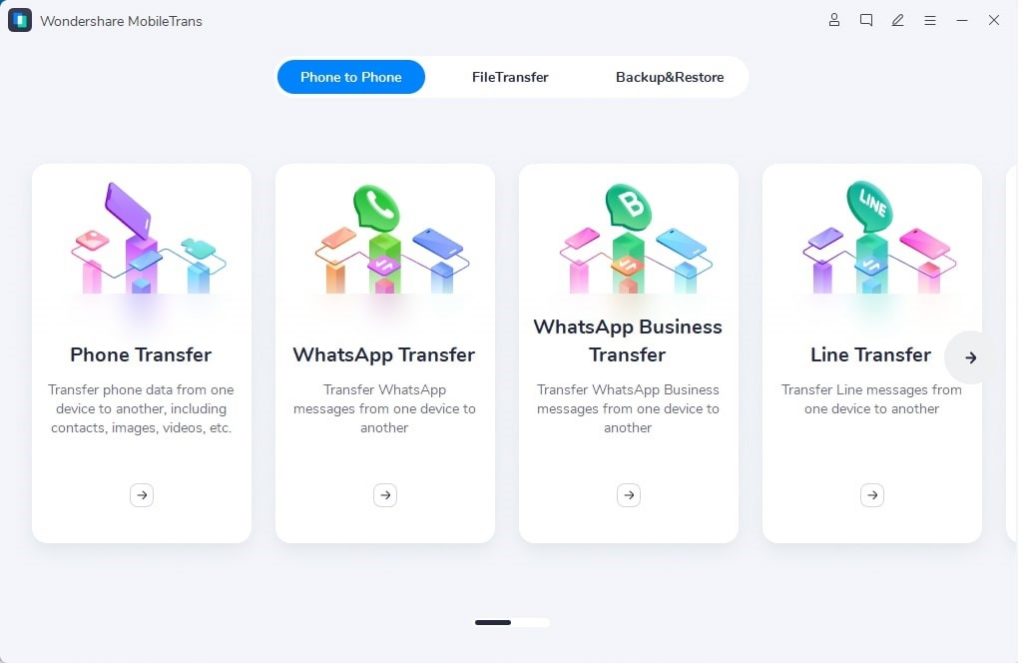
Step 2 – Now, connect both the devices to the computer and specify the Android device as “Source” & the iPhone as the “Destination” device. Then, select the data that you want to transfer and click “Start”.
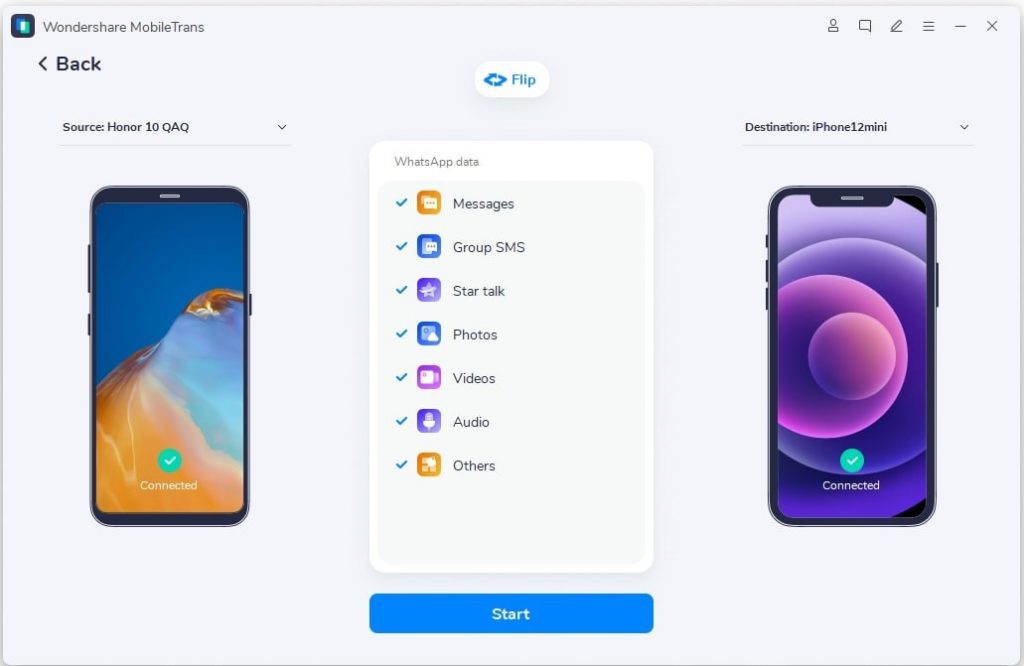
Step 3 – Wait for a few minutes and let MobileTrans automatically move the Whatsapp data from Android to iPhone. As soon as it is completed, you’ll get to see a message on your screen.
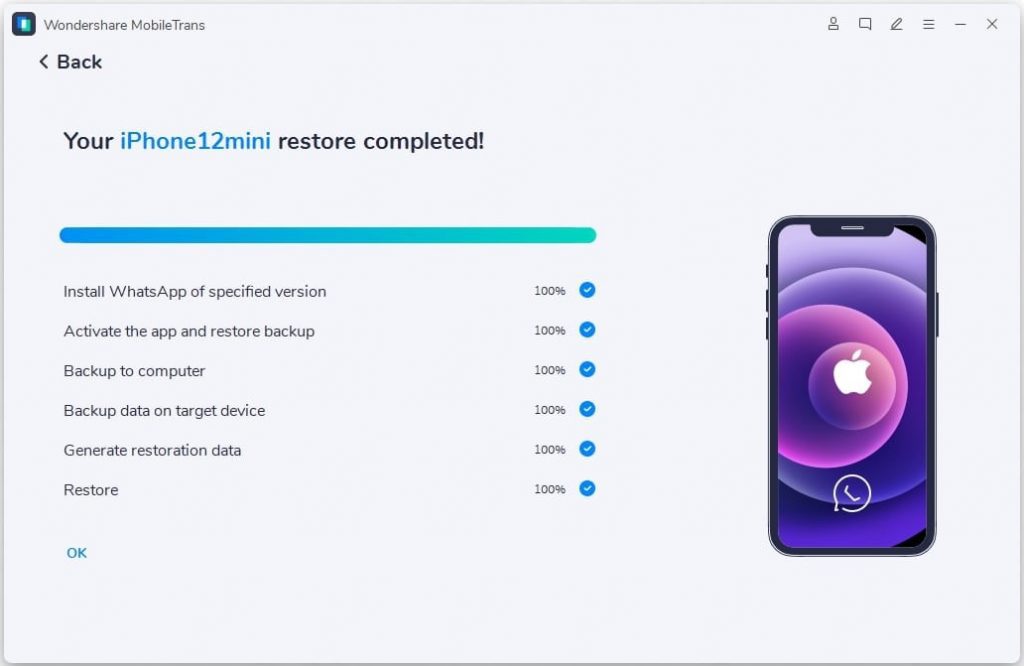
Way 2: Transfer WhatsApp from Android to iPhone without PC – MobileTrans App
In case you don’t want to include a computer in the process, you can also use the official MobileTrans application on your smartphone to do WhatsApp Transfer. Being a cross-platform application, MobileTrans can be installed on both Android and iOS. The app will allow you to connect both the devices within a few seconds and you’ll be able to move your Whatsapp data without having to connect to a computer whatsoever.
Here’s how you can use the official MobileTrans mobile application to transfer Whatsapp from Android to iPhone.
Step 1 – Install the MobileTrans application on both the devices and launch it to get started. On your Android device, you need to opt for “This is the Old Phone” option and then hit on “This is the New Phone” option on your iPhone.
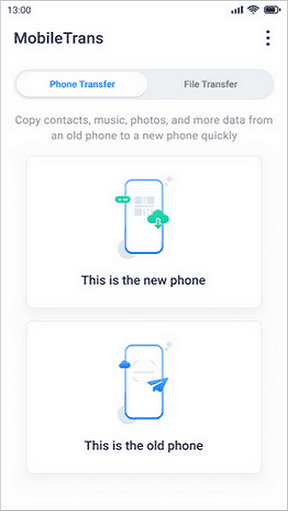
Step 2 – Scan the QR code appearing on your iPhone’s screen using the Android device to establish a successful connection between the two devices.
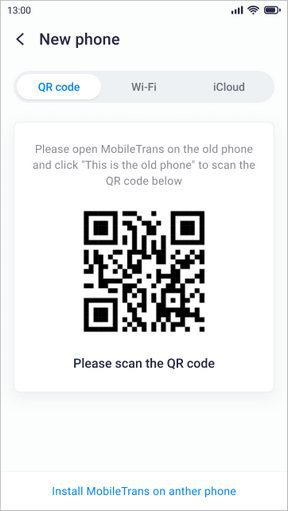
Step 3 – After the devices are connected successfully, simply select the data that you want to move to the iPhone and click “Send”.
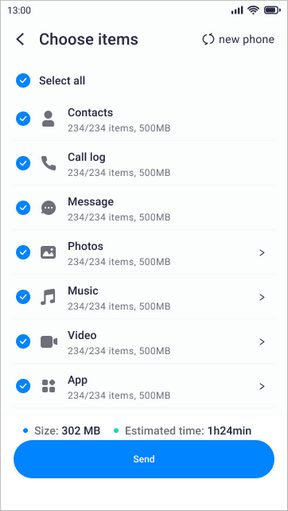
Step 4 – Based on the overall size of Whatsapp, the process might take a few minutes to complete. Once it does, you’ll see a confirmation message on the screen.
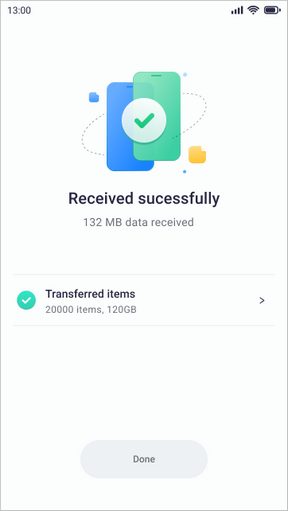
Way 3: Transfer WhatsApp chats and data from Android to iPhone via WhatsApp itself
Another way to transfer Whatsapp from Android to iPhone is through the official “Whatsapp Transfer” features. It’s an exclusive Whatsapp functionality that’s designed to help users move Whatsapp data between an Android device and iPhone.
However, the company has released this feature along with Samsung and it’s only available on a few Samsung models. As of now, you can access this feature on Samsung Galaxy Fold 3 and Samsung Galaxy Flip 3. So, the biggest limitation of this method would be its availability on two smartphones only. In case you don’t own either one of these devices, you’ll have to rely on one of the previous solutions to transfer Whatsapp from Android to iPhone.
Conclusion
So, that concludes our guide on how to transfer Whatsapp messages from Android to iPhone in a hassle-free manner. If you have also switched to an iPhone, these three solutions will allow you to move all your Whatsapp data from the old device to the new one within a few minutes without having to deal with any data loss.
