Have you ever opened TikTok excited to try out a new filter, only to find that it’s not working? It can be frustrating when you’re all set for a fun video-making session and your creativity is halted by technical hitches.
From filters not showing above your username to effects being completely absent, these glitches are common but no less annoying.
One key piece of advice is ensuring that the app on your device is up to date. This simple step often solves most issues related to functionality and performance on social media apps like TikTok.
In our guide, we’re going to walk you through how to get those trendy TikTok filters back in action. We’ll cover everything from clearing cache woes on Android devices to troubleshooting tips for iPhone users so you can return swiftly back into creating engaging content.
Get ready—help is just a read away!
TikTok Filters not Working on Android
If your TikTok filters are not working on Android, start by updating the app. Go to the Google Play Store and hit the update button if it’s there. Sometimes a quick refresh can bring back those fun effects.
Next, check your internet connection. A bad Wi-Fi signal can cause filter problems.
Make sure your device runs on a compatible operating system that supports the latest TikTok features. If you’re still having trouble, try clearing the cache for your TikTok app in your phone settings.
This often fixes bugs and glitches with filters not showing above usernames or other hiccups in performance.
TikTok Filters not Working ios
If your TikTok filters are not working on your iOS device, it might be due to several reasons. Make sure you have the latest software update from Apple. Sometimes, new updates fix bugs that stop filters from showing up.
Visit the App Store and check for any TikTok updates too. An updated app will have all the latest features and bug fixes.
Try restarting your iPhone as well. Press and hold the side button until you see the Apple logo, then let go. Once your phone restarts, launch TikTok and check if the effects work now.
If they still don’t show above usernames or anywhere else, look at your internet connectivity. Poor Wi-Fi network connection can cause filters to load slowly or not at all.
Lastly, see if there’s enough storage space on your iPhone to run apps smoothly. Full storage can lead to various app issues including problems with TikTok effects. Head into settings and clear some space if needed so that everything runs better on your device.
Why are Some TikTok Filters Not Available on my device
Ever been puzzled by the disappearance of your favorite TikTok filters, or maybe they never showed up at all on your device? Dive into the world of social media quirks and learn how to bring back that creative magic!
Glitches and Bugs
Sometimes your TikTok filters disappear because of glitches and bugs. These unexpected technical hiccups can happen anytime and mess with how your app works. They might stop filters from showing up or cause the ones you love to vanish all at once.
Your Samsung S21 FE, Flip, or Z Fold could be glitch-free one moment and acting up the next.
Fixing these quirks often starts with simple steps like updating TikTok. If that doesn’t work, try clearing out the app’s stored data or giving it a fresh start by reinstalling. Even though many have struggled with updates through the Galaxy Store without luck, don’t lose hope.
Bugs come and go, but there are always new fixes on the horizon as TikTok rolls out patches to iron out these kinks.
Outdated App Version
Check your TikTok app version if filters are not working. An old version can cause problems. Go to your app store, find TikTok, and see if an update is available. If it is, download and install it right away.
Outdated apps miss out on new features and bug fixes. Keeping TikTok up-to-date ensures you have the latest filters and a smooth experience. Make updating apps a regular habit to avoid glitches with TikTok effects not showing.
Compatibility Issues
Sometimes TikTok filters won’t show up because your device isn’t compatible. Make sure your phone or tablet meets TikTok’s minimum requirements. This could mean you need a newer version of iOS or Android to use certain filters.
If you’re using an older model, like before the iPhone 12 or a pre-Android 10 device, some filters may not work. Upgrade your gadget if possible, especially if it can’t handle the latest app updates.
This way, you’ll enjoy all the cool effects and stay up-to-date with what fellow TikTokers are using!
Network Connectivity Issues
Your TikTok filters might not show up if your network connection is weak. This can happen at home or on the go. Make sure you have a strong Wi-Fi signal or enough data if using mobile internet.
A bad connection can stop filters from loading and ruin your video-making fun.
Try turning off other devices that use the same network. Too many devices slow down the internet for everyone. If you are trying to use a TikTok filter and it’s not working, check your phone’s signal bars.
No bars mean no good network. Get closer to your router or try moving to a different spot for better service. If this doesn’t help, turn off your Wi-Fi and then turn it back on again. Additionally, you can also read about- Sexiest TikTok Hashtags.
How to Fix TikTok Filters Issues
Experiencing frustration with TikTok filters not cooperating? Let’s dive into the world of quick fixes to get your creative content back on track without delay. Whether it’s an update oversight or a cache conundrum, we’ve got the solutions that will have your filters functioning flawlessly in no time.
Update TikTok to the Latest Version
Keeping your TikTok app updated is key to having all the latest filters and features. Here’s how to make sure you’re running the newest version on your phone:
- Open the App Store if you have an iPhone or Google Play Store on Android.
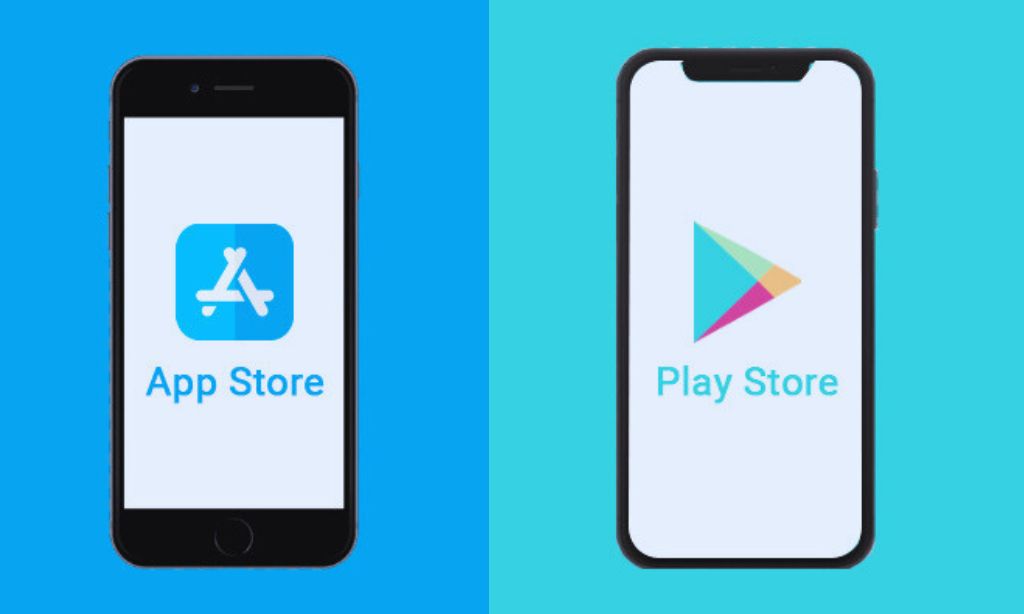
- Search for “TikTok” in the store’s search bar.
- Find TikTok in the search results and tap on it.
- Look for an “Update” button next to the app name. If you see one, that means there’s a new version available.
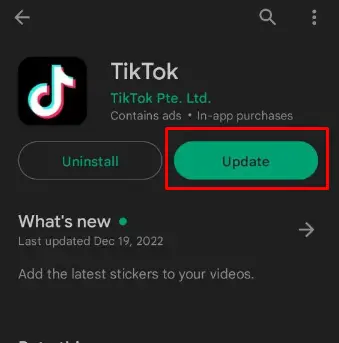
- Tap “Update” to start downloading the latest version of TikTok on your device.
- Wait until the app finishes updating. This might take a few minutes depending on your internet speed.
- Once updated, open TikTok and check if your filters are working now.
Clear TikTok App Cache
Having trouble with TikTok filters not showing? Clearing your app cache might just solve the problem. This is a simple fix that can get those filters back in no time.
- Open TikTok on your device.

- Go to your profile by tapping the person icon at the bottom right.
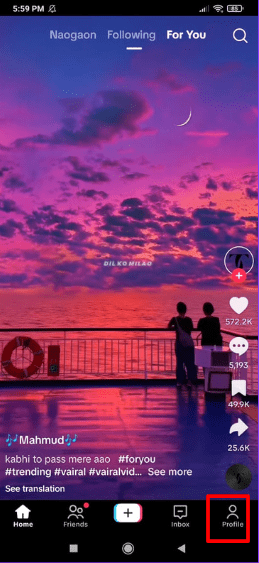
- Tap the three lines or dots in the top corner to open settings.
- Scroll down and find ‘Free up space’.
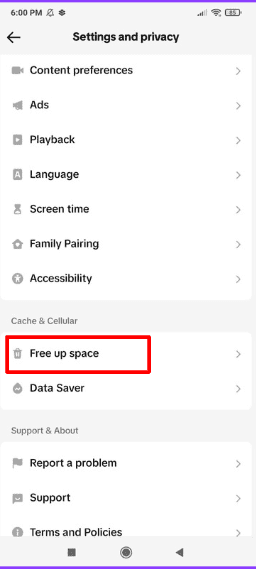
- Press ‘Clear’ next to ‘Cache’.
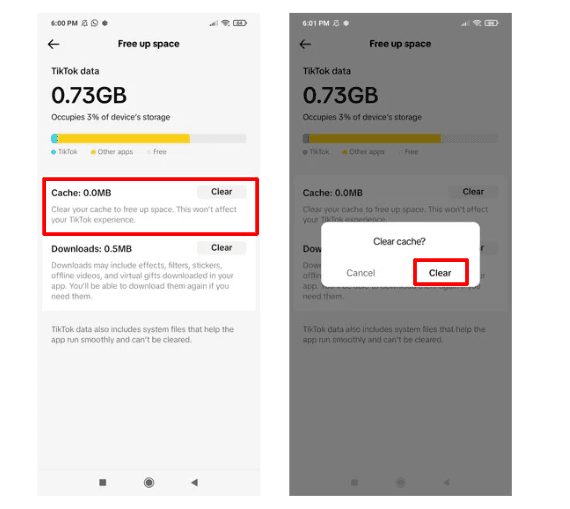
Uninstall and Reinstall TikTok
Uninstalling and reinstalling TikTok can fix filters that won’t work. This is the main solution for most problems with the app.
- Go to your phone’s settings.
- Scroll down and tap “Apps” or “Application Manager.”
- Find TikTok in the list of apps.
- Tap on it, then select “Uninstall.”
- Confirm by tapping “OK.”
- Open Google Play Store on your device.
- Search for “TikTok.”
- Select the TikTok app from the results.
- Tap “Install” to download and install it again.
- Press and hold the TikTok app icon on your home screen.
- Wait for a menu to pop up or for icons to jiggle.
- Tap ‘Delete App’ or hit the ‘x’ icon that appears.
- Confirm that you want to delete it.
- Visit the App Store on your iPhone or iPad.
- Type “TikTok” in the search bar.
- Tap the cloud icon or “Get” next to the TikTok app to download.
Check for Server Issues
The TikTok app may not work properly if there are server issues. Here’s how to check for server problems:
- Go to a website like Downdetector to see if others are having trouble too.
- Look for any official announcements from TikTok on their social media platforms.
- Try loading other websites or using different apps to make sure your internet is working.
- If everything else works, but TikTok doesn’t, the problem might be with their servers.
Conclusion
If you can’t get TikTok filters to work, it’s a real pain. But don’t worry! We’ve got some tips that can help you out.
For Android users, start by checking your internet connection. Make sure it’s strong and stable. Sometimes, when the Wi-Fi is weak, filters won’t load properly. Next, look at your app version.
If it’s old, update TikTok through the Google Play Store.
iPhone owners should do similar checks. Ensure iOS is up to date since older versions might not support new filters. Also, check if you have any pending updates for TikTok in the App Store.
Some filters just won’t show up on certain devices due to compatibility issues. Your phone or tablet needs the right specs to handle them. Glitches and bugs can also make filters disappear temporarily.
Clearing your app cache often fixes these annoying problems without much trouble:
– Open Settings on your device.
– Go to Apps or Application Manager.
– Choose TikTok from the list of apps.
– Hit ‘Clear Cache’ and restart the app.
If nothing works so far, try uninstalling TikTok:
– Press and hold the app icon until an options menu pops up.
– Select Uninstall or Delete App.
– After removal, reinstall it from your device’s app store.
Sometimes even after trying everything here there are still issues—that could mean Tiktok itself is down! Use Downdetector online to see if others are having troubles too.
Keep in mind that effects play a big role in gaining more likes and shares on your videos!
Remember: Always use updated software on phones or tablets for a smooth experience with apps like Facebook, Instagram —and of course—TikTok!
Stable connections matter lots for live streaming platforms such as Snapchat or using iMessage smoothly during chats with friends over smart TVs hooked up to social networks like musical.ly (now part of TikTok!).
For parents worried about content their kids see: Look into parental control features within these apps’ privacy settings menus!
Screenshots save moments but saving videos directly with effects included really brings memories back more vividly later! So make sure those awesome filter features function correctly by following our guide diligently whenever trouble strikes!
