Antimalware Service Executable program is the background process of Windows Defender. Another name of this program is msmpeng.exe, and it is a part of the Windows operating system.
To protect the computer, do you use Windows Defender?
If so, open Windows Task Manager (Ctrl + Shift + Esc or Start menu > Task Manager), scroll through the list of background processes and you will find a process called Antimalware Service Executable and its associated file msmpeng.exe.
Antimalware Service Executable allows Windows Defender to constantly monitor the computer for potential threats and provide real-time protection against malware and cyber-attacks. At the same time, however, it can place a disproportionate load on the processor.
Another feature of Windows Defender that can slow down your system is the full scan, which performs a comprehensive scan of all files on your computer. The full scan relies heavily on the processor and does not hesitate to use all available system resources. As a result, you may experience lags, freezes, and other system problems while it is running.
While it is normal for antivirus programs to consume system resources when running scans, Windows Defender is much more voracious than most. It has been known to use an excessive amount of CPU over long periods of time, running scans as soon as the computer wakes up to send a quick email or check a web page.
It can be frustrating but it is important not to disable Windows Defender if you do not install another computer security solution. After all, it may be the only thing standing between your computer and the bad guys. Let the software do its job, remove any threats, and then follow these steps to prevent the problem from recurring:
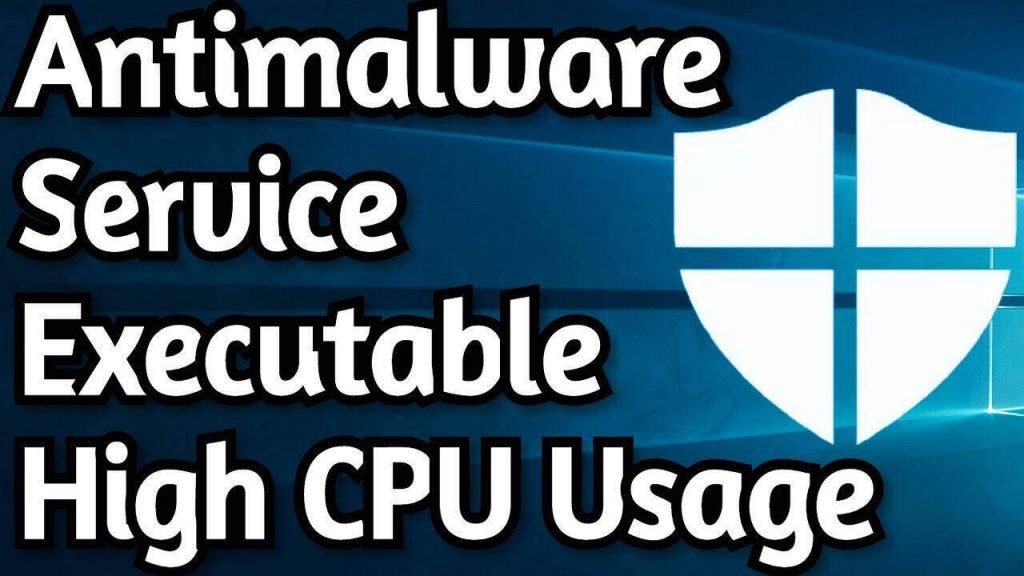
How to recover Antimalware Service Executable file?
1. Modify the Windows Defender programming
The error is mainly related to its real-time protection function. So we can change the Windows Defender schedule to solve the problem.
- Press the Windows logo key and the R key on your keyboard at the same time to bring up the Run window.
- Type taskschd.msc and press Enter
- Double-click Task Scheduler Library > Microsoft > Windows.
- Double-click Windows Defender in Windows. Then double-click Windows Defender Scheduled Scan.
- Uncheck the Run with the maximum privileges option.
- Disable all items under Conditions. Then click OK.
If you follow the above steps, your error should be corrected.
2. Disable real-time protection
Antimalware Service Executable’s high disk utilization problem is significant because of its real-time feature that constantly scans your Windows computer no matter what you do. It runs fast and consumes a lot of CPU memory, resulting in high CPU and memory usage.
The most likely solution to the high CPU problem of the Antimalware service executable is to disable real-time protection. After that, Windows Defender will stop working and your computer will be vulnerable. Therefore, use this method only as a temporary solution.
Step 1: Click Start menu > Settings > Update & Security.
Step 2: Select Windows Security > Virus and Threat Protection > Manage Settings.
Step 3: You have to change the Real-time protection setting to Disabled.
3. Disable Windows Defender in the registry
If your Windows Protector is corrupted by an overload due to continuous file scanning, the High-Level Antimalware Service executable processor problem can be resolved by disabling Windows Protector.
Step 1: Press Windows + R to open the Run dialog box.
Step 2: In the Run dialog box, type Regedit and click OK to open the Registry Editor.
Step 3: In the left navigation pane, double-click the folders and navigate to HKEY_LOCAL_MACHINE_NSOFTWARE and navigate to HKEY_LOCAL_MACHINE_NSOFTWARE_NPOLicies_Microsoft Windows Defender.
Step 4: If you find a registry entry called DisableAntiSpyware, double-click it and set the value to 1.
4. Remove failed updates
Sometimes, Windows Defender receives incorrect definition updates, which causes it to identify certain Windows files as viruses. Therefore, in this step, we will remove these updates using the command prompt. To do this:
- Press “Windows” + “R” at the same time to open the boot prompt.
- Type “cmd” and press “Shift” + “Ctrl” + “Enter” to give the command line administrative rights.
- Click “Yes” when prompted.
- Type the following command and press Enter:
%PROGRAMFILES%% Windows Defender\MPCMDRUN.exe -RemoveDefinitions – All Note: Keep commas in the command. - Next, type the following command and press “Enter
” “%PROGRAMFILES%%\Windows Defender\MPCMDRUN.exe” -SignatureUpdate - Wait for the process to complete and check if the problem persists.
5. Update all available device drivers
Is your Windows 10 still slow after following the above steps? You can also try updating all available device drivers. The latest driver versions can ensure that your computer runs stably and quickly.
You can manually update device drivers by accessing the manufacturer’s website and searching for the latest correct driver for a particular device. So, be sure that you have to select drivers that are compatible with the Windows version.
6. Consider upgrading your PC
If none of the other solutions work, it may be worth upgrading parts of your PC. As of 2020, new PCs typically have at least 8 GB of RAM and a solid-state drive (SSD) instead of the old hard disk drive (HDD). And increasingly, the software is written with these minimum requirements in mind. If your PC is older and has less RAM and a slow hard drive, consider adding RAM and reinstalling Windows 10 on an SSD.
While this does not solve the problem of 100% CPU usage by the antimalware service executable, more RAM and a faster SSD will allow the antivirus scan to finish faster. In addition, you will notice that all operations, from booting the computer to opening and saving files, are much faster than before.
While upgrading your PC is beyond the scope of this guide, it’s worth considering: it only takes a few new (or used) parts to make an old computer look like a new machine.
7. Disable the WD using the local Group Policy Editor
- Restart the Run window by pressing Windows + R. Type: gpedit.msc, and press Enter.
- Now look in the left pane of the editor and expand the following folders in the order they appear: Computer Configuration, then Administrative Templates, then Windows Components, and finally Windows Defender Antivirus.
- Here you will find the option to Disable Windows Defender. Double-click on it, select the Enable option (NOT Disable!), then click Apply and
- Restart your computer.
Use a reboot to check if a third-party application may be involved.
Sometimes third-party applications can interfere with system processes. It is also possible that third-party programs may be mistakenly perceived as malware. To prevent third-party applications from causing the problem, users should reboot.
These are the steps to follow to achieve it:
- Press Windows + R to open the Run command. Type MSConfig and press Enter.
- In the System Configuration window, go to Services.
- Enable the Hide all Microsoft services option. Then check all the services in the list.
- Press the “Disconnect all” button.
- Save it and go.
- Now open the Task Manager with the key combination CTRL + Shift + ESC.
- On the Startup tab, click on each of the services and then click Disable.
- Exit and restart the computer.
Last words
There are many reasons why Antimalware Service Executable/MsMpEng.exe can slow down the system. However, it usually uses most of the available CPU and memory only when scanning for malware. The trick is that it will speed up the malware scanning itself. So, you have to check for conflicting security software, and limit file numbers and folders your can. Also, upgrade your computer hardware.
Frequently Asked Questions (FAQs)
Can the executable file of Antimalware Service Executable be interrupted?
You cannot stop this process when using Windows built-in antivirus/protection. However, if you disable the real-time feature or switch to third-party antivirus software, this process does not appear in the Task Manager.
Why is my Antimalware Service Executable running at a high rate?
It works at a high level as it analyzes PC activity in real-time.
How to fix the high CPU usage of the Antimalware Service Executable?
In this article, we have described some methods you can use to prevent the anti-malware executable service from consuming too many CPU resources. Follow the steps above.
Why is the hard disk usage 100?
If the disk usage is very high, it means that there is another problem. First of all, you can check the hard disk usage by opening the Task Manager in Windows 10. In the main Processes tab, you can see a quick summary of CPU, memory, disk, and network usage.
Apart from this, you can read more Entertainment and Tech articles here: Discord RTC connecting, Apex Legends Wallpaper, Twitter Followers, Discord no route, GC Invoker Utility, Galaxy watch 4, How to save GIF from Twitter, Masteranime, Yesbackpage, how to change Kik username, Reach vs Impressions, how to delete apps on Apple Watch, Discord Commands, How to mute Discord on OBS, How to connect Discord to Spotify, Family Man season 2, Happy Season 3, Netflix download limit, how to share Netflix account, MP3Clan, F95Zone, Fallout 4 Anti Crash, how to delete PayPal account.
